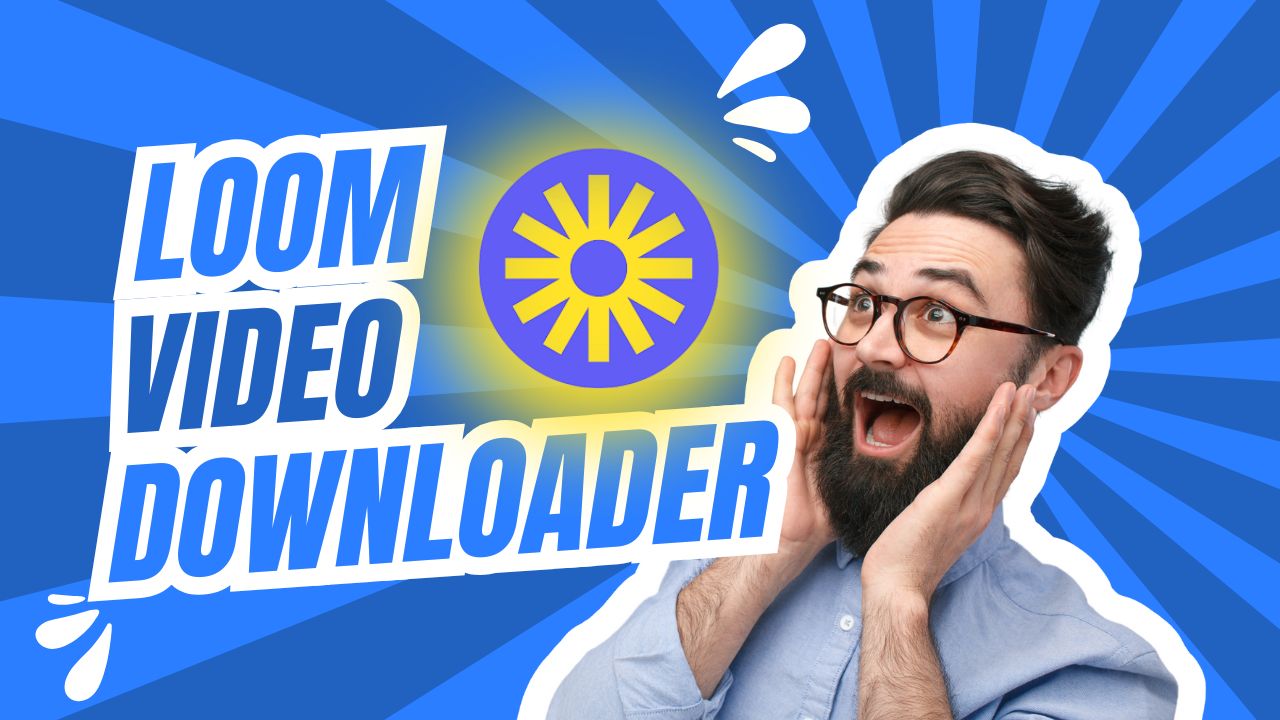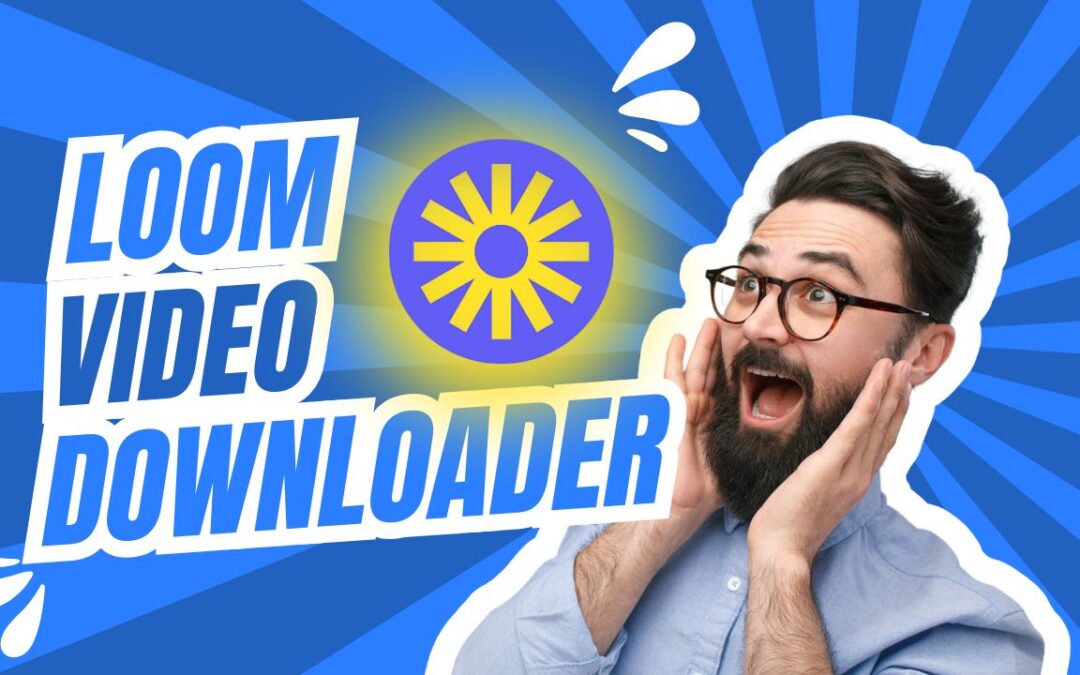
Loom Video Downloader: 9 Secret Tricks to Save Loom Videos
Introduction: Why You Need a Loom Video Downloader
A Loom video downloader is a lifesaver if you’ve ever wanted to save an important presentation, a quick team update, a sales demo, or even your own recordings for offline use. Loom makes sharing videos incredibly convenient—you just record, share a link, and boom, the other person can watch. But here’s the catch: downloading them isn’t always as simple. Sometimes the download button is hidden, disabled, or simply not there. And if someone sends you just a link without download access, you might feel stuck.
That’s where knowing a few smart tricks (and having the right tools ready) makes all the difference. Whether you’re a student who wants to save lectures for revision, a professional collecting team updates, or just someone who likes to keep their training videos handy, these tricks will save you time and headaches.
In this guide, I’ll share 9 secret tricks to save Loom videos instantly—all 100% free. We’ll go through the built-in download option, browser-based hacks, Loom video downloader Chrome extensions, reliable online tools, and even ways to handle downloads on mobile devices. By the time you’re done reading, you’ll know which method suits you best—and you’ll never lose access to a Loom video again.
Find More: The First Five Hires That Make or Break Your SaaS Startup
9 Secret Tricks to Save Loom Videos Instantly (100% Free)
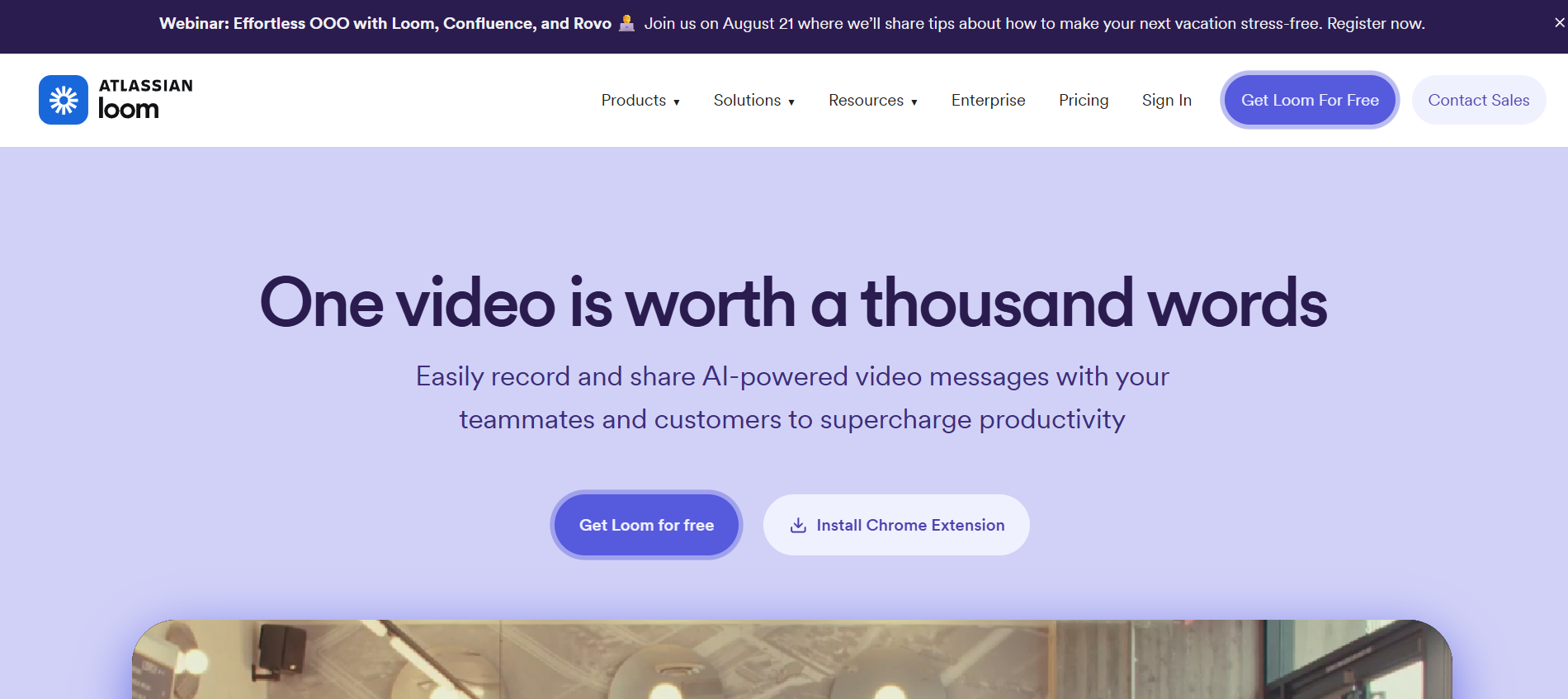
1. Use Loom’s Built-in Download Option
Let’s begin with the easiest and most official method: downloading directly from Loom itself. If you’re the video’s owner or you have the right permissions, Loom makes it fairly straightforward.
- Log in to your Loom account.
- Head to your video library.
- Locate the video you want to save.
- Click the three dots (More actions) menu.
- Select Download and the MP4 file will land on your device.
This gives you the original quality without any fuss. But—and it’s a big but—not every video gives you this choice. If the owner has restricted downloads or you only received a shareable link, the download option may simply not appear.
👉 Best for: Video owners or collaborators with permissions who want the highest quality file with zero hassle.
2. Try a Free Online Loom Video Downloader Tool
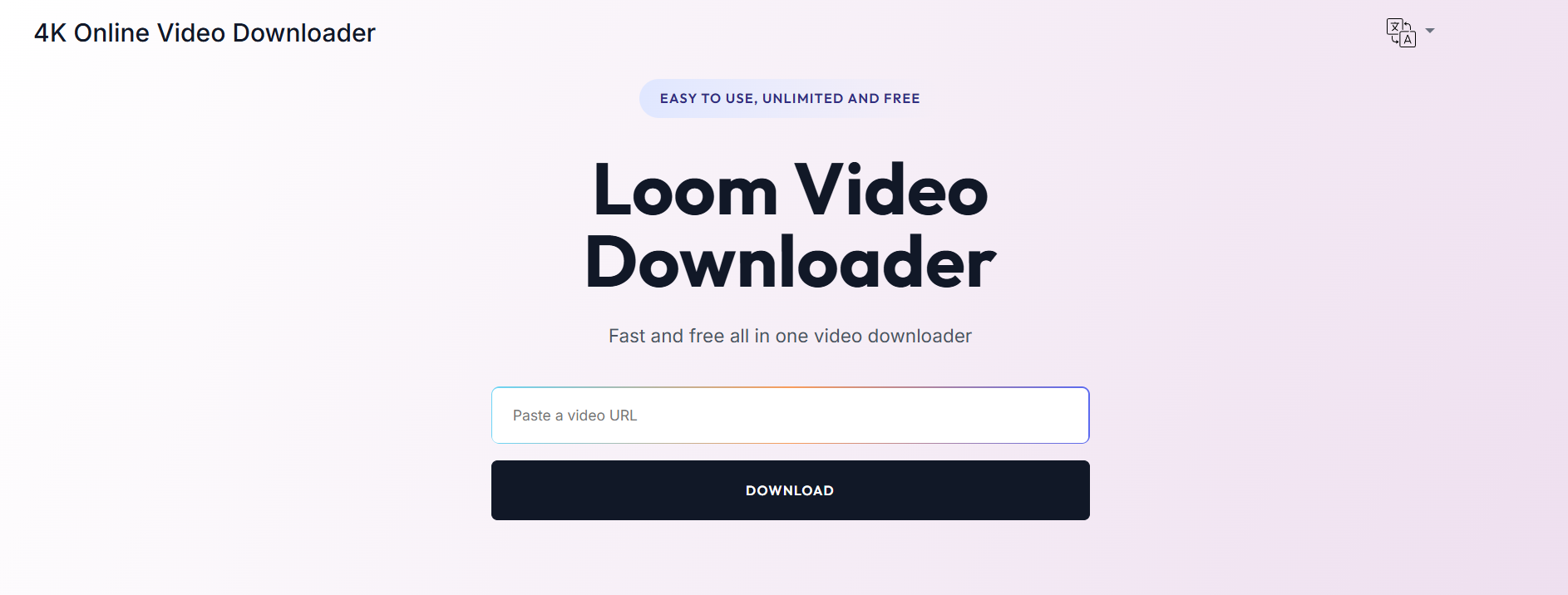
When Loom itself says “no,” you can often turn to an online Loom video downloader free tool. These websites act as middlemen: you paste the Loom video URL, they process it, and hand you a downloadable MP4 file.
Typical steps look like this:
- Copy the Loom video link.
- Paste it into the downloader’s search box.
- Choose the quality (if available) and click download.
Pros: No installation needed, works from any device, usually very quick.
Cons: Can be cluttered with ads, sometimes unreliable, and quality may vary.
👉 Best for: People who want to save a Loom video once or twice without installing anything extra.
3. Save Loom Videos with Browser Extensions
If you download Loom videos frequently, a Loom video downloader Chrome extension might be your new best friend. Once installed, these extensions add a small icon to your browser toolbar. Anytime you open a Loom video, you just click the extension and it grabs the file.
- Search for a Loom video downloader extension in the Chrome Web Store (or Firefox Add-ons if you use that).
- Install it.
- Open your Loom video.
- Hit the extension button to download instantly.
Pros: Super convenient, one-click solution, perfect for heavy users.
Cons: Some extensions can be shady, so always check reviews and permissions before installing.
👉 Best for: Professionals and students who save multiple Loom videos each week.
4. Copy the Video Source URL from Developer Tools
This method feels a little geeky but it’s surprisingly effective. Every video streamed in your browser comes from a file hosted on Loom’s servers. With Developer Tools (built into every browser), you can hunt that file down.
- Right-click on the Loom video and click Inspect.
- Open the Network tab.
- Refresh the page and filter for files ending in .mp4.
- Copy that file’s URL, open it in a new tab, and download.
Pros: No external tools or downloads required.
Cons: Takes a bit of patience, especially if you’re new to developer tools.
👉 Best for: Tech-savvy users who don’t mind clicking around a little to avoid third-party tools.
5. Record Loom Videos with Screen Recording Software
When all else fails, you can go old-school: just record your screen while the video plays. Tools like OBS Studio, VLC, or even built-in recorders like Windows Game Bar and Mac’s QuickTime make this simple.
- Start your screen recorder.
- Play the Loom video in full-screen.
- Save the recording when done.
Pros: Works even if every other option fails.
Cons: Takes as long as the video’s runtime, and you may need to trim afterwards.
👉 Best for: Capturing restricted Loom videos where no direct download is possible.
6. Download Loom Videos on Mobile (iOS & Android Tricks)
Loom videos don’t just live on desktops—many people watch them on their phones. Luckily, saving them on mobile is possible too.
- Use your phone browser and an online Loom video downloader website.
- Or, use your phone’s built-in screen recording feature (both iOS and Android have them now).
Pros: Perfect for people who need offline access while traveling.
Cons: Screen recording may include notifications unless you enable Do Not Disturb.
👉 Best for: Mobile-first users who want videos for offline learning, commuting, or sharing.
7. Use Third-Party Video Download Software
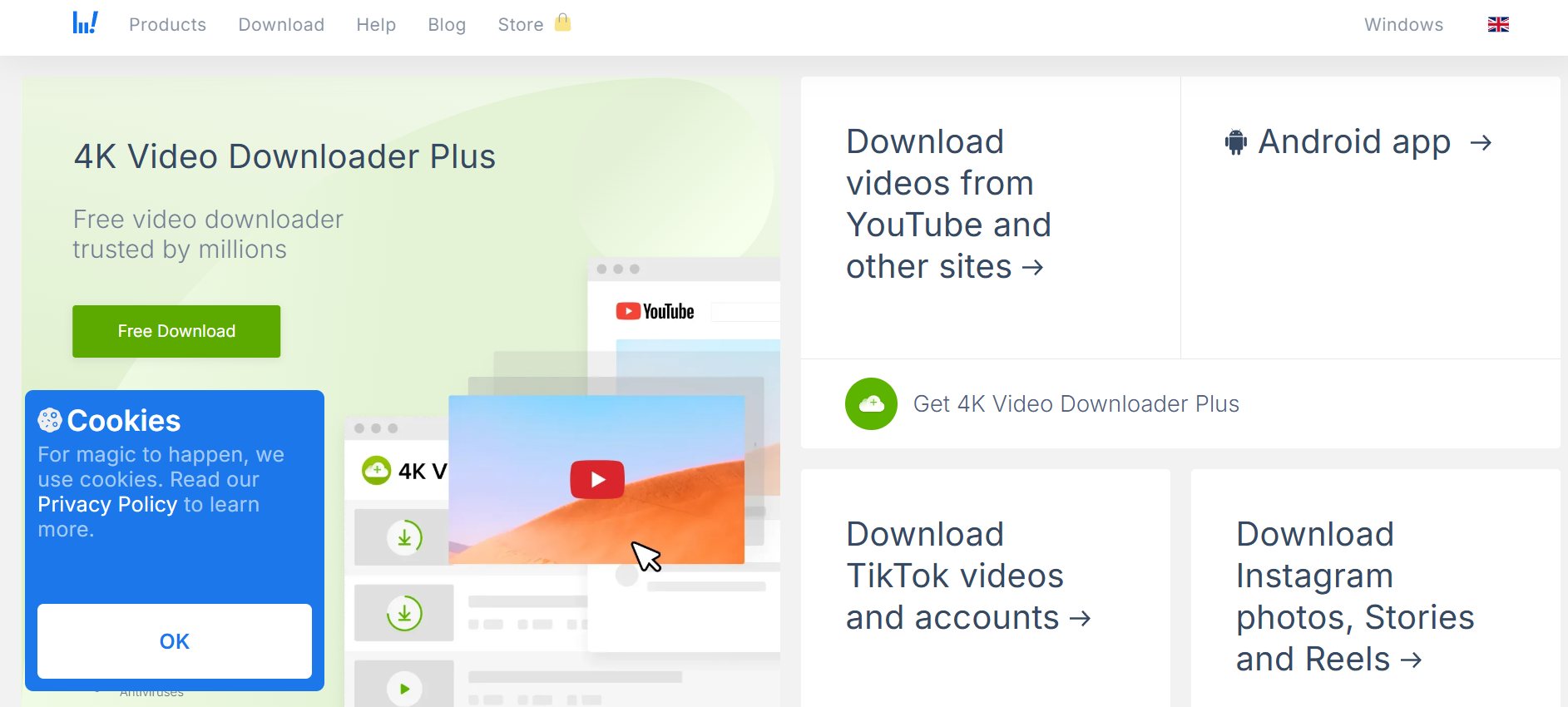
Dedicated software like 4K Video Downloader, YTD Downloader, or JDownloader provides a more powerful option. These programs allow bulk downloads, higher stability, and sometimes advanced features like extracting audio only.
- Install the software.
- Paste in the Loom URL.
- Choose quality and save.
Pros: More reliable, faster, supports multiple sites and formats.
Cons: Requires installation and may have premium versions for full features.
👉 Best for: Users who handle dozens of video downloads regularly.
8. Save Loom Videos from Shared Links
Often, you don’t own the video—you just get a shareable Loom link. In that case, direct downloading is blocked. But some Loom video downloader online tools accept these links. You paste it in, and they spit out an MP4 file.
You can also mix this trick with the Developer Tools method to capture the video file behind the link.
Pros: Lets you save videos you didn’t create.
Cons: May not work on private or password-protected Loom videos.
👉 Best for: Team members, classmates, or anyone who only gets a viewing link without download access.
9. Convert Loom Videos to MP4 Format for Offline Use
Sometimes the file you get isn’t the most versatile format. That’s why video converters are so handy. Tools like HandBrake or online converters let you turn Loom recordings into MP4, which plays nicely on nearly every device.
- Upload the video file.
- Select MP4 as the format.
- Download and enjoy universal compatibility.
Pros: MP4 works everywhere, from phones to TVs.
Cons: Adds an extra step after download.
👉 Best for: Users who want their videos playable on any device without worrying about compatibility.
Conclusion: Choose the Right Loom Video Downloader for You
There you go—9 secret tricks to save Loom videos instantly and for free. Whether you rely on an official download, a Loom video downloader extension, an online tool, or even screen recording, there’s always a solution.
If you save videos occasionally, an online downloader or inspect element trick is more than enough. If you download regularly, I’d recommend going with a Chrome extension or desktop software for speed and reliability. And for those who are often on the go, mobile methods like online downloaders and screen recording will keep you covered.
The important thing is you now have options. No more worrying about losing access to a valuable training video, presentation, or memory. Try out the method that feels easiest, see what works best for your needs, and start building your own offline library of Loom videos today!
Find More: Boost Your Sales With SEO Services
FAQs
1. Can I download Loom videos without permission?
Technically yes, but you should always respect ownership and privacy. If the video isn’t yours, it’s best to ask before downloading.
2. Are free Loom video downloaders safe to use?
Some are safe, others not so much. Stick to tools with strong reviews, avoid sketchy sites full of pop-ups, and never download unknown software.
3. What’s the best way to download Loom videos in high quality?
If you’re the owner, Loom’s built-in download is the best. Otherwise, third-party desktop software usually preserves quality better than online tools.
4. Can I download Loom videos on my phone?
Yes! You can either use a Loom video downloader online through your mobile browser or use your phone’s built-in recorder.
5. Is it legal to use a Loom video downloader?
Downloading your own videos is totally fine. Downloading someone else’s without permission is a gray area and may violate terms of service, so use responsibly.