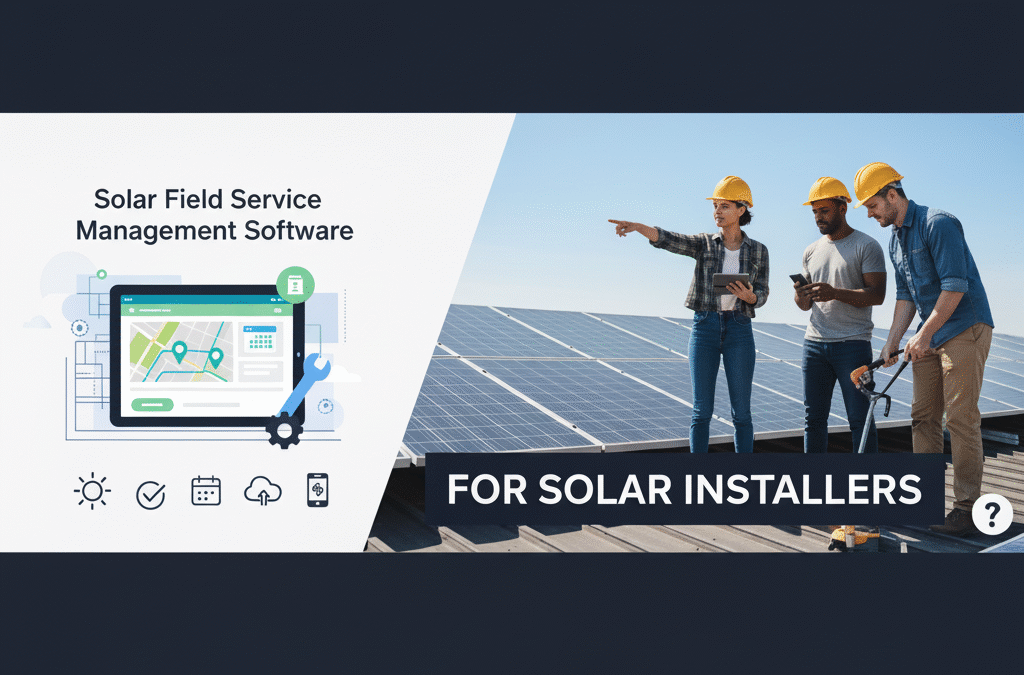The solar energy market is booming. In the U.S., solar power generation has more than tripled over the past decade, with 27% growth in 2024 alone. Nearly 30% of U.S. solar output now comes from rooftop and small-scale systems. As more homeowners and businesses adopt solar, installation companies must handle more projects, crews, and compliance tasks.
Many software tools focus on sales (system design, proposals, CRM), but installers face job-day execution challenges. They need to schedule crews, manage permits and inspections, track materials, and keep customers informed. The right field service management (FSM) software can bridge that gap. This post compares top solar field service management solutions by features, unique value, and pricing. By the end, you’ll have a clear sense of which platform best fits your business.
What is Solar Field Service Management Software?
Before diving into options, let’s first define the solution itself. Field Service Management software is a cloud-based system that coordinates all field operations, like scheduling jobs, dispatching technicians, and tracking work. In general, FSM enables offices to assign work orders and let techs view them on mobile devices.
Solar-specific FSM goes further. It handles solar workflows such as site surveys, system engineering data (panel/inverter layouts), permits and inspections, plus final commissioning.
In practice, a good solar field service software links the sales process (customer, proposal, equipment lists) to operations (permits, schedules, crews) to post-install service. It ensures every crew has the latest site data and that customers see real-time updates.
Why Solar Installers Need FSM Software
Solar installation involves many moving parts. Without dedicated FSM software, companies rely on spreadsheets, calls, or disjointed apps, which leads to errors and delays. Key solar challenges include:
-
Complex scheduling & dispatch
Installations often involve multiple crews (e.g. delivery team, electrical, roofers, inspectors) and strict deadlines. FSM software prevents double-booking and optimizes routes. A drag-and-drop dispatch calendar can automatically reassign jobs if delays occur. Integrated maps and GPS tracking let managers see which technician is nearest when a new job arises.
-
Permits, inspections & compliance
Every solar job needs permitting paperwork and final inspections. Mobile FSM apps allow technicians to fill out digital forms and safety checklists on-site, eliminating clipboards and error-prone paper. For example, a digital form can include the exact checklist for electrical safety. These forms sync instantly with the office, so no compliance step is forgotten.
-
Materials, equipment & inventory tracking
Solar projects require tracking expensive components (panels, inverters, batteries) and specialized equipment (lifts, safety gear). FSM systems often include inventory modules or part-line items, providing job-day inventory visibility. Dispatchers can ensure each crew has the right kit before leaving. If extra panels are needed mid-job, managers see it in real-time.
Homeowners expect better service nowadays. A solar FSM can automatically send appointment confirmations, SMS/email reminders, and live ETA notifications. In practice, customers get a 2-hour arrival window and a real-time tech tracker, reducing no-shows and calls.
Solar crews often work on remote sites or rooftops with spotty signal. The FSM mobile app must work offline. A mobile app offers limited offline functionality, allowing your techs to work and update progress no matter where they are. This ensures forms and time entries are stored on the device until connectivity returns.
In short, solar installers need FSM software to streamline on-site work. It ensures every permit is filed, every installation is done correctly, and every homeowner stays informed until the job is done.
Best Solar Field Service Management Software for Installers
Here are five popular options, with use cases and benefits highlighted for solar:
Key strengths
- Built for service businesses including solar, roofing, HVAC
- Focuses on job-day execution, providing real-time crew tracking, customer updates, digital forms, route optimization, instant invoices, and a mobile app.
- Self-scheduling portal for clients, and a dynamic scheduling board with drag-and-drop reschedules
- Digital forms for site surveys, inspections, safety checklists
Integrations & Pricing
40+ bi-directional integrations (QuickBooks, HubSpot, Salesforce, etc.)
Pricing: starts at $25/user/month (scheduling, SMS, reporting).
Premium: $50/user/month (adds digital forms and routing).
Unique Scaling Value: Offers 2X limited-access users for each full user without an added price
Use case
Best for installers who want mobile-first scheduling and communication to improve on-site efficiency.
Key strengths
- Free, cloud-based platform with 25,000+ users worldwide
- Advanced 3D solar design with satellite imagery and ROI modeling
- Built-in CRM, proposal management, financing tools
Limitations
No scheduling, dispatch, or mobile FSM tools
Requires pairing with another FSM (e.g. Arrivy) for installation management
Use case
Best for startups and small installers needing professional designs and proposals at zero cost.
Key strengths
- Industry leader in design and engineering
- LIDAR-based shading analysis, precise layouts, and performance modeling
- Eliminates many manual site visits, integrates with CRM and finance tools
Limitations
Not a dispatch or FSM tool
Lacks mobile field apps, real-time crew tracking, or compliance checklists
Pricing
Basic: $159/user/month
Premium: $259/user/month
Use case
Ideal for engineering-heavy teams needing highly accurate designs, but must be paired with an FSM for install-day execution.
Key strengths
- All-in-one FSM platform with solar-specific edition
- Drag-and-drop scheduling with route optimization
- Mobile app for assignments, photos, signatures, payments
- Office-side tools for estimates, job tracking, customer booking
Integrations & Pricing
Bi-directional QuickBooks sync (Online/Desktop)
Feature-based pricing (not per-user)
Plans start in the low hundreds of dollars per month (basic is $59/month and allows 1 user)
Use case
Great for mid-size solar contractors who want a mature FSM covering scheduling, dispatch, and accounting in one system.
Key strengths
- CRM-first platform popular in roofing and solar
- Manages contacts, estimates, tasks, and billing end-to-end
- Mobile app (rated 4.8/5) for updates, photos, and payments
- Built-in payment processing and financing
Integrations & Pricing
200+ integrations (QuickBooks, EagleView, Zapier, etc.)
Pricing: around $300/user/month for base features; higher for advanced tools
Use case
Best for installers who want a strong CRM with mobile FSM capabilities and are willing to pay a premium for convenience.
How to Choose the Right FSM Software for Your Solar Business
The “best” FSM depends on your size, needs, and pain points:
Small contractors (1–10 employees)
You may prioritize cost and ease of use. Free or low-cost tools (like OpenSolar) can work for sales, but for actual installs look for simple FSMs with flat pricing. Solutions like Arrivy’s core plan (starting ~$25/user) or lower-tier JobNimbus may fit. Key features include basic scheduling, mobile forms, and customer notifications.
Mid-size companies (10–50 employees)
You’ll likely need robust scheduling and compliance tools. Focus on FSMs that handle multiple crews, automated dispatch, and built-in forms for permits/inspections. Integration with CRM/ERP becomes important to avoid double data entry. For example, companies that need a specialized CRM for roofing may also integrate it with FSM platforms like Service Fusion or Arrivy, which offer advanced scheduling and route optimization.
Large enterprises (50+ employees)
Your priorities may be scalability and integrations. Look for platforms with open APIs and enterprise modules. You may even consider ERP systems with field modules. At this scale, ensure the FSM integrates with your quoting/design tools (Aurora, HelioScope), accounting (SAP, NetSuite), and workforce management (IoT sensors, ERP). All-in-one platforms or custom deployments might be needed.
In every case, start by mapping your top pain points to software features. Do you need digital permit checklists? Then mobile form support is crucial. Is on-time arrival the biggest issue? Then automated notifications and routing matter. Free trials and demos can help, and don’t forget to consider user reviews. Always evaluate factors like ease of use, support, and value-for-money for your specific context.
Why Arrivy Stands Out for Solar Installers
Among the options above, Arrivy distinguishes itself by focusing on the actual field operations of solar installations – the “day-of” execution that CRM/design tools don’t cover. Key strengths include:
- End-to-end job execution focus. Arrivy was built for operations teams and field crews. It manages everything from the moment an install is scheduled until final sign-off. Whereas platforms like Aurora stop at project planning, Arrivy provides real-time crew tracking and updates throughout the install.
- Mobile data capture. Technicians carry tablets loaded with Arrivy’s mobile app to complete site surveys, safety checklists, and inspections. These digital forms can be customized for solar-specific needs (e.g. module serial numbers, inverter model, roof condition). This eliminates paper forms and speeds up reporting, while ensuring compliance data is accurately captured.
- Live customer communication. Arrivy gives homeowners a modern experience through text/email alerts, a live map with the technician’s ETA, and detailed service summaries. Customers see exactly when crews arrive and can digitally sign off on work. These features reduce missed appointments and boost satisfaction on complex solar jobs.
- Clean integrations. Arrivy is designed to connect with your existing software. Its 40+ integrations and open APIs let you link CRM and finance systems directly into field ops. For example, a signed contract in HubSpot or Salesforce can automatically create an install job in Arrivy. Completed job data (hours, materials used, signed forms) can then flow into QuickBooks or ERP for billing. This ensures no information falls through the cracks between sales, operations, and accounting.
In sum, Arrivy provides a unified bridge between the office and the roof. It handles on-site specifics, like digital forms, dispatch updates, and crew coordination, while connecting back to sales and back-office systems. For solar installers who need to streamline the installation process itself (not just design and sales), Arrivy’s feature set is a natural fit.
Conclusion
Choosing the right solar FSM comes down to matching software capabilities to your workflow. For many installers, a dedicated field operations platform like Arrivy (with strong mobile forms, routing, and customer updates) will make the biggest difference in efficiency and service quality.
FAQs
How much does solar field service management software cost?
Solar FSM software typically costs between $25–$50 per user per month. Enterprise plans or solar-specific platforms may charge more based on advanced features, integrations, and support.
What features should solar installers look for in FSM software?
Key features include crew scheduling, permit and inspection tracking, inventory management, mobile apps for technicians, customer notifications, and integrations with CRM or accounting tools.
Is solar FSM software different from solar CRM or solar design tools?
Yes. Solar FSM software like Arrivy manages job-day execution such as scheduling, dispatch, and field reporting, while CRM tools handle sales pipelines and customer relationships, and design tools focus on system modeling and proposals. However, Arrivy integrates with CRM and other software to provide a connected solution.
Which software is best for managing solar installation crews?
Arrivy is widely used for real-time crew scheduling, job tracking, and customer updates. Other options include Service Fusion, JobNimbus, and BuildOps.
What software do solar companies use to track customer communication and updates?
Tools like Arrivy, ServiceTitan, and JobNimbus provide customer portals, automated notifications, and two-way messaging to keep homeowners updated during installs.
Can solar FSM software integrate with QuickBooks, HubSpot, or other CRMs?
Yes. Leading FSM platforms integrate with QuickBooks for accounting, HubSpot for sales data, and other CRMs to create seamless handoffs from sales to operations.
What’s the difference between generic FSM software and solar-specific FSM software?
Solar-specific FSM software like Arrivy includes workflows for permits, inspections, and site surveys, while generic FSM tools cover general scheduling and dispatch without solar-focused compliance features.